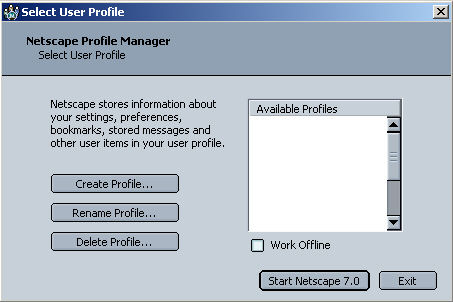
Setup Instructions Netscape V7.x:
Start the Netscape profile manager and select create profile:
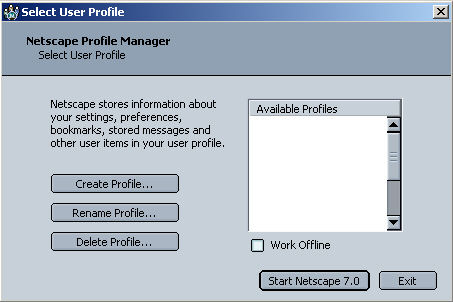
Click the >next button.
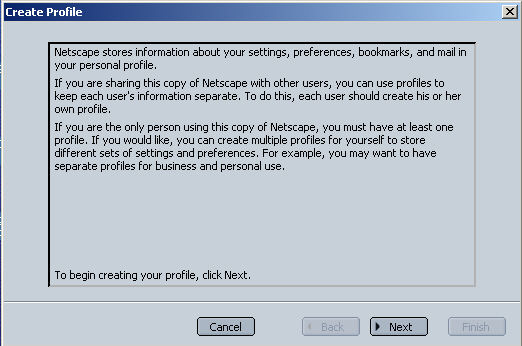
Enter a profile name and click on finish, or just click finish to use the default user:
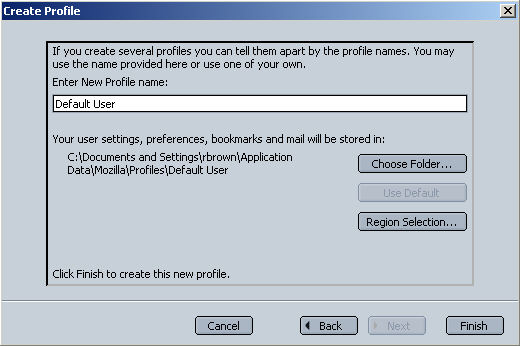
Select the newly created profile and click Start Netscape
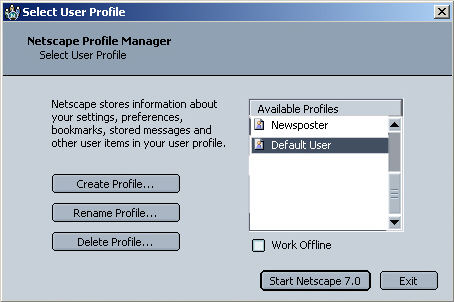
The netscape program will attempt to reach a netscape registration server and the following registration dialog box will appear. It is not necessary to create an account here, just click on cancel.
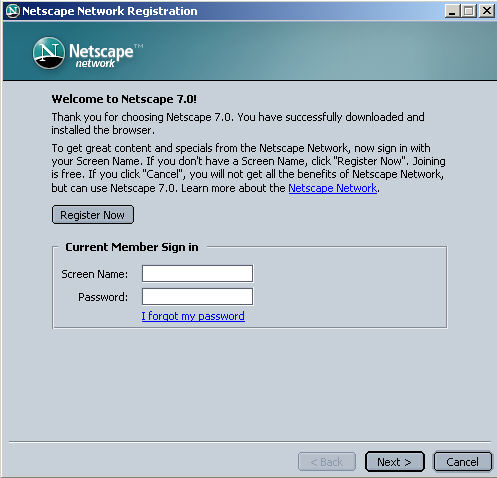
A confirmation will be sought here, just click YES.
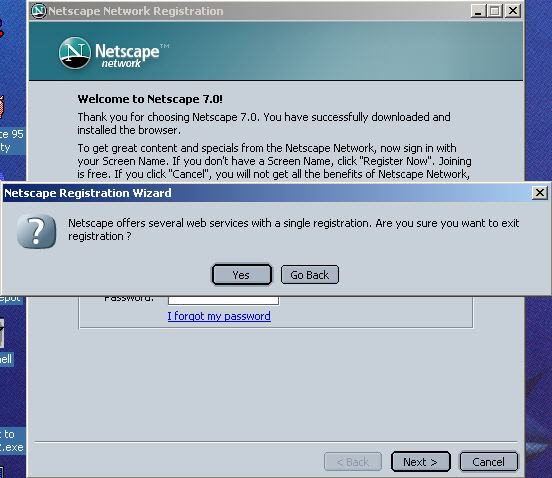
The Browser will now open, click on the Mail icon.

The new account setup screen will appear, select Email account and click next>:
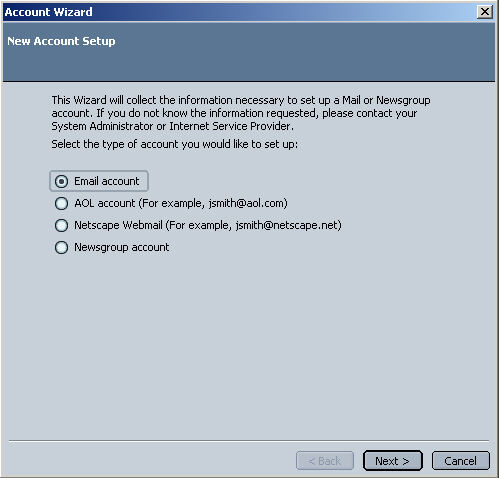
Substitute the name you wish to appear when you send mail for Your Name and for the Email Address substitute your chosen mail name for yourname and our city domain name for yourdomain.??? (for example: joe@10Stream.com)
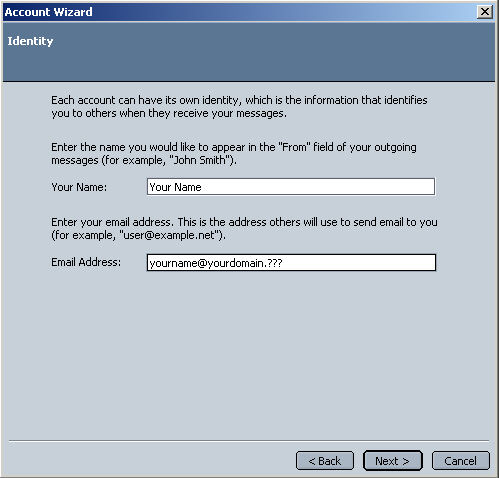
The POP Button should be selected. For the e-mail server names substitute our city domain name (for example: 10Stream.com) for yourdomain.??? as the incoming server. Do the same for the outgoing server* (NOTE: some ISP’s do not allow port 25 snmp traffic to outside mail services. In those instances you must use your ISP mail server for outbound mail. As of this writing some of the ISP’s that are known to restrict this are: MSN, Earthlink/Mindspring, RCN, Cox, and Sympatico.ca. If you are unsure if this may be the case with your ISP, you should check the support documents at your ISP's web site or call them to verify whether they allow this or not. Typically this will be referred to as 'port 25 blocking' or 'port 25 filtering'.
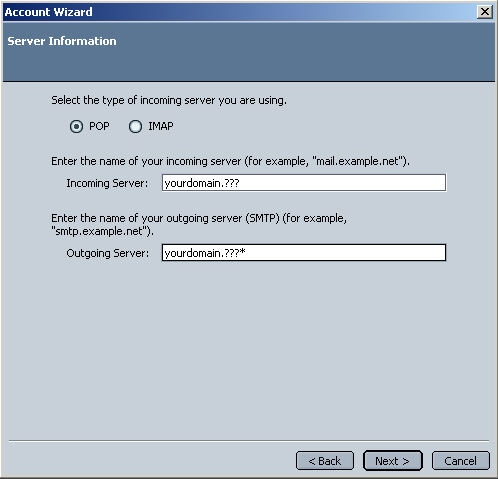
The User Name is the fully qualified name yourname@yourdomain.??? Where yourname is the name you have chosen for e-mail and yourdomain.??? is our city domain name (for example joe@10Stream.com)
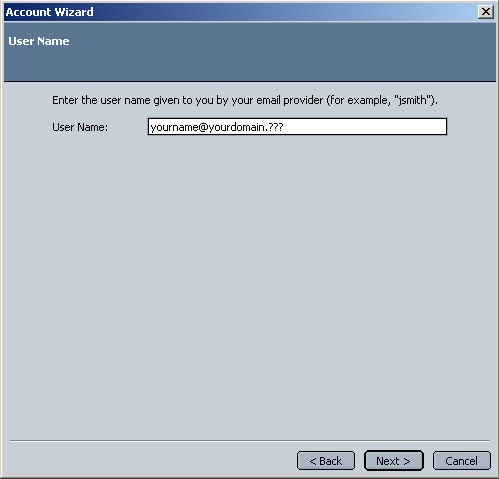
Enter any reference name you wish here, we recommend keeping it the same as your login yourname@yourdomain.???:
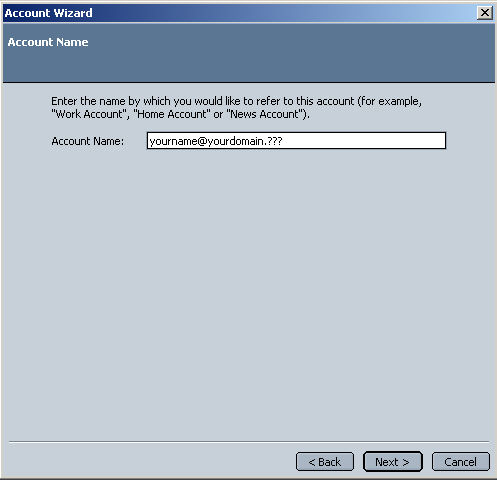
Verify the information is correct and click finish:
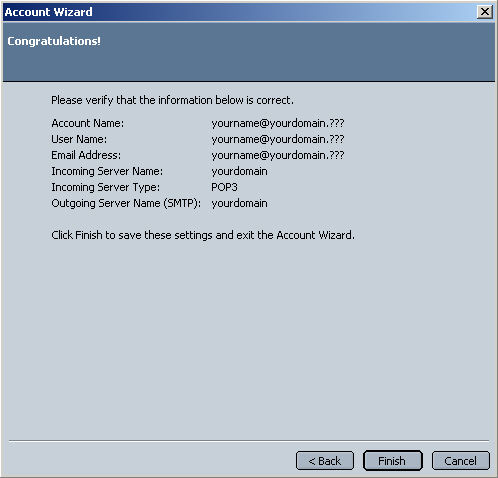
Netscape mail is now configured. We recommend testing your configuration by sending a message to yourself. This tests both incoming and outgoing functions with the same message. If this is not successful see the troubleshooting section for more information.